Troubleshooting Common Google Shopping Conversion Tracking Issues: Why Your Sales Aren't Being Recorded
- Adnan Agic
- Jun 24
- 3 min read
You’ve launched your Google Shopping campaigns, optimized your product feed, and invested in ads—but your conversions are missing in action. Sound familiar? When Google Shopping sales aren’t being recorded in your reports, it’s not just frustrating—it’s costly. You can’t optimize what you can’t track.
At Flomaticx, we’ve audited hundreds of Google Shopping accounts, and we’ve seen the same conversion tracking issues pop up time and time again. This blog will walk you through the most common problems and exactly how to fix them.
1. Your Conversion Action Is Misconfigured
One of the biggest culprits? A poorly set up conversion action inside Google Ads.
What to check:
Make sure the correct conversion action is selected in your campaign settings.
Ensure the conversion source is set to "Website" (not "Import" or "App").
Confirm the primary conversion action is marked correctly for reporting and bidding.
✅ Fix: Go to Tools & Settings → Conversions and audit every active conversion action. Delete duplicates or outdated ones.
2. Conversion Tracking Tag Not Firing on the Thank You Page
Google Ads conversion tags (or enhanced conversions) must trigger after a purchase—not on add-to-cart or any other page.
What to check:
Is the tag firing on the correct page (e.g., /thank-you or /order-confirmation)?
Does your page contain dynamic JavaScript that might prevent the tag from loading?
Are you using a single-page checkout flow where the URL doesn’t change?
✅ Fix: Use Google Tag Assistant or Preview Mode in Google Tag Manager to verify that your conversion tag is firing on the final step.

3. No Purchase Value Being Sent
Even if conversions are being recorded, if you’re not passing transaction value, you’re flying blind in terms of ROAS.
What to check:
Does your tag send dynamic values like transaction_id, value, and currency?
Are values formatted correctly (e.g., numbers without currency symbols)?
✅ Fix: In GTM, check your Data Layer to ensure the ecommerce values are available and correctly mapped in your tag’s variables.
4. Enhanced Conversions Not Verified
Enhanced conversions are powerful—but only if verified and working correctly.
What to check:
Is enhanced conversions turned on?
Are you sending user data like email or phone (hashed)?
Is Google showing “Recording (unverified)” or “No recent conversions”?
✅ Fix: Wait at least 48 hours for verification. If it’s still unverified, test using the Enhanced Conversions Troubleshooter in your Google Ads account.
5. Cross-Domain or Payment Processor Redirects
If you’re using a third-party checkout or payment processor (like Shopify’s third-party apps, Klarna, PayPal, etc.), this may block conversion tracking.
What to check:
Does your checkout redirect to a non-primary domain?
Are you losing tracking cookies in the redirect?
Does the final confirmation page have your tags?
✅ Fix: Use first-party cookies and implement Enhanced Conversions to restore attribution. In some cases, server-side tagging is required.
6. Duplicate Conversions or Inflation
Seeing more conversions than actual orders? You may be double-counting.
What to check:
Does your tag fire more than once on refresh or page load?
Is the same conversion action being counted across multiple tags?
✅ Fix: Set conversion count to “One” (for leads) or “Every” (for purchases) appropriately, and add triggers in GTM that only fire once per session/order.
7. Attribution Delays or Model Conflicts
Sometimes, conversions are happening—but they don’t show up immediately or under the campaign you expect.
What to check:
Are you using a data-driven attribution model that distributes credit across multiple touchpoints?
Are conversions showing in Google Analytics but not Google Ads?
✅ Fix: Allow time for attribution to process. To speed things up, use Google Ads Conversion Import from GA4 and ensure event names and parameters match exactly.
Conclusion
If your Google Shopping conversions aren’t being recorded, don’t panic—most tracking issues are fixable once you know where to look. From technical tag problems to configuration mismatches, the path to accurate tracking starts with a structured audit.
Need help untangling your tracking setup? Contact Us at Flomaticx and we’ll audit your tracking, clean up your tags, and help you finally see the sales you’re actually making.
About the Author
Adnan is a digital marketing specialist with expertise in e-commerce optimization. With a bachelor's degree in Business Psychology focused on online customer behavior and analysis, he brings a unique perspective to understanding shopping behaviors and conversion patterns.


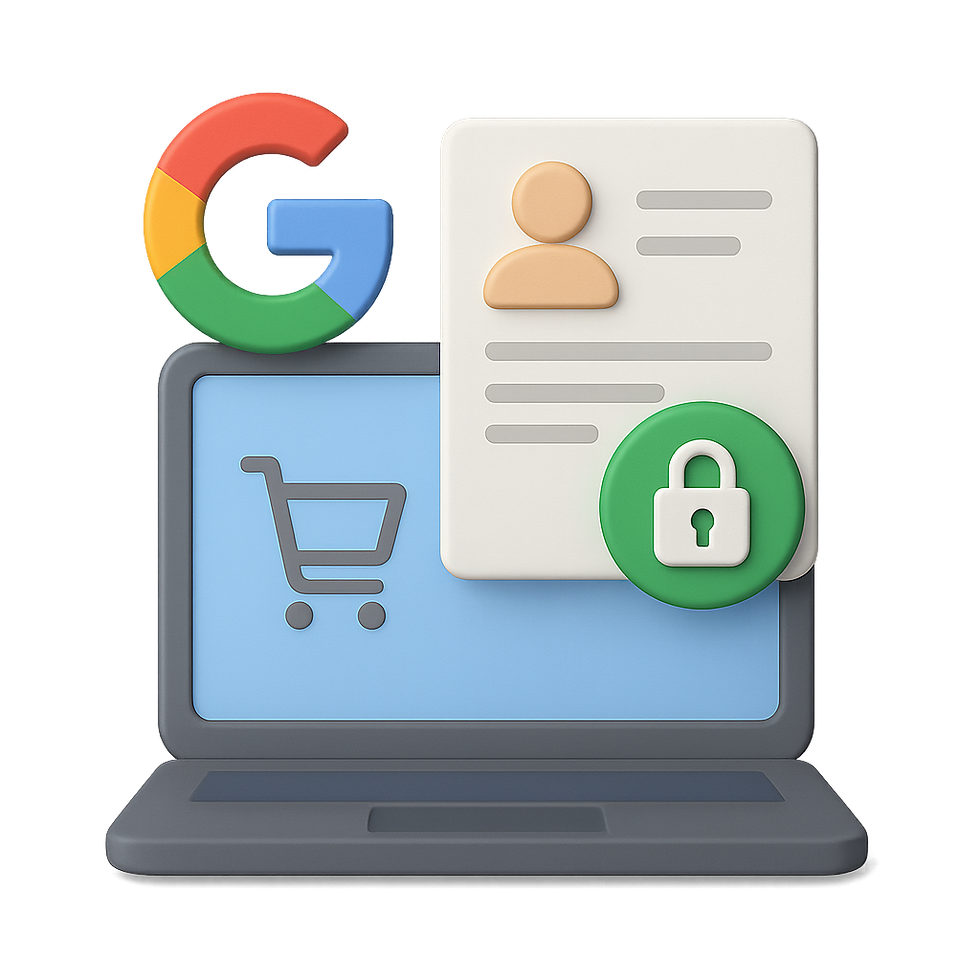
Comments