Setting Up a Google Shopping Feed: A Complete Guide to All Options
- Adnan Agic
- Apr 13
- 3 min read
Setting up a successful Google Shopping feed is essential for e-commerce businesses looking to showcase their products effectively on Google's shopping platform. This comprehensive guide explores all available methods for creating and optimizing your product feed.
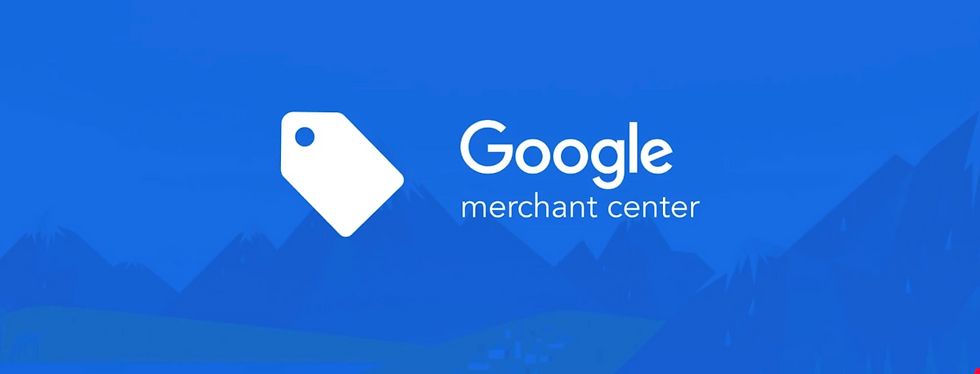
Why Your Google Shopping Feed Matters?
Your product feed is the foundation of your Shopping campaigns. It contains all the information Google needs to display your products, including titles, descriptions, images, prices, and availability. A well-optimized feed leads to better visibility, higher click-through rates, and improved conversion rates.
Option 1: Manual Way of Setting Up a Google Shopping Feed
Using Google Sheets
One of the simplest ways to create a product feed is through Google Sheets:
Log into Google Merchant Center
Navigate to Products > Feeds
Click the blue "+" button
Select your country and language
Choose "Google Sheets" as your input method
Either create a new spreadsheet or use an existing template
Fill in required attributes for each product
This method works well for smaller inventories (under 500 products) and gives you complete control over your feed.
Creating a CSV or TXT File
For more technical users, creating a CSV or TXT file gives you similar control:
Create a spreadsheet with all required product attributes
Save as CSV or tab-delimited TXT file
Upload manually to Merchant Center or set up scheduled fetches
Option 2: Feed Management Platforms
Dedicated Feed Management Tools
For merchants with larger inventories, specialized tools make feed management more efficient:
DataFeedWatch: Offers advanced feed optimization and supports multiple channels
Feedonomics: Enterprise-level feed management with AI-powered optimization
GoDataFeed: User-friendly interface with robust mapping features
Channable: Supports multiple marketplaces with automated rule-based optimization
These platforms typically offer features like automated field mapping, rule-based optimizations, and scheduled uploads.
Option 3: E-commerce Platform Integrations
Native Platform Extensions
Most major e-commerce platforms offer built-in solutions:
Shopify: Use the Google Shopping app from the Shopify App Store
WooCommerce: Install the "WooCommerce Google Product Feed" plugin
Magento: Use the "Google Shopping ads Channel" extension
BigCommerce: Utilize the native Google Shopping integration
These integrations pull information directly from your product database, ensuring consistency between your website and Shopping ads.
Option 4: API Integration
Custom Development
For enterprise-level merchants, a custom API solution offers maximum flexibility:
Use Google's Content API for Shopping
Develop custom code to extract product data from your system
Transform data to meet Google's requirements
Set up automated feed submissions
This approach requires technical resources but provides complete control over how your product data is structured and submitted.
Option 5: Hybrid Approaches
Many merchants use a combination of methods:
Create the initial feed through platform integrations
Export to a feed management tool for optimization
Set up supplemental feeds for specific attributes or seasonal changes
Feed Requirements and Optimization Tips
Regardless of your chosen method, ensure your feed includes these required attributes:
id
title
description
link
image_link
availability
price
brand
gtin, mpn, or identifier_exists
condition
To optimize performance:
Create detailed product titles: Include brand, product type, key attributes, and model number
Use high-quality images: Clear, professional photos against white backgrounds
Write complete descriptions: Include key features, materials, and use cases
Be precise with categorization: Use Google's product taxonomy for accurate classification
Keep pricing current: Ensure price parity between your feed and website
Maintaining Your Feed
Once your feed is set up, establish a maintenance routine:
Schedule regular feed updates (daily for large inventories)
Monitor for feed errors in Google Merchant Center
Set up alerts for product disapprovals
Perform seasonal audits to ensure relevance
Conclusion
The right method for setting up your Google Shopping feed depends on your business size, technical capabilities, and available resources. Smaller merchants may be perfectly served by Google Sheets or native platform integrations, while larger operations will benefit from dedicated feed management tools or custom API solutions.
Regardless of the approach you choose, remember that feed quality directly impacts campaign performance. Invest time in proper setup and ongoing optimization to maximize your return on Google Shopping advertising. If you need help in setting up Shopping Feeds freel free to Contact Us.



Comentários